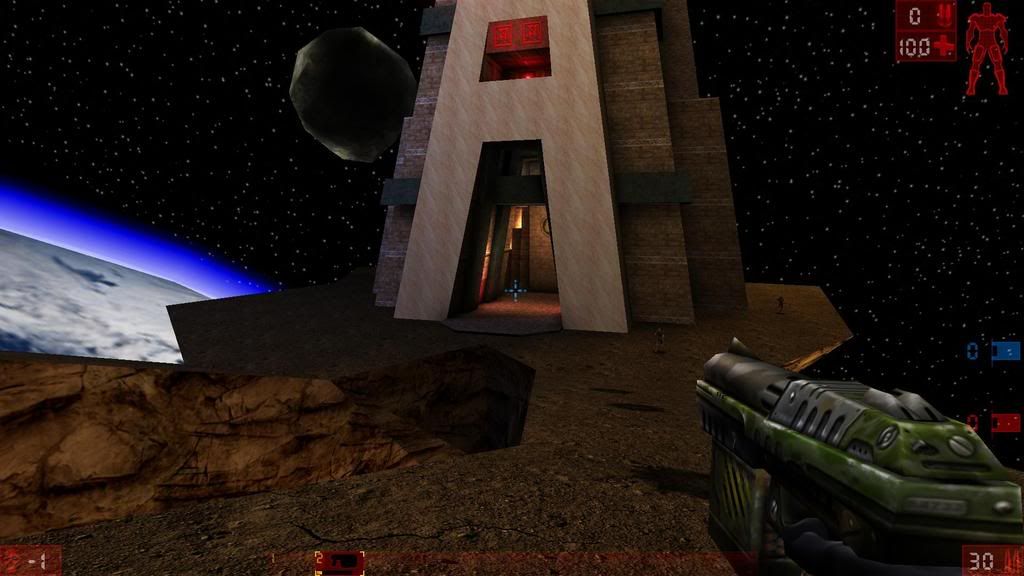Page 6 of 19
Re: TUTORIAL: Tweak your UT graphics to the maximum
Posted: Mon Sep 08, 2008 12:34 pm
by shankman
ty 4 the info
Re: TUTORIAL: Tweak your UT graphics to the maximum
Posted: Tue Sep 16, 2008 1:12 am
by WindWalker
Very nice tutorial!
Re: TUTORIAL: Tweak your UT graphics to the maximum
Posted: Wed Sep 24, 2008 3:52 am
by Forty
Very nice tutorial, took only a few minutes and the game looks better than ever! Thanks man!
Re: TUTORIAL: Tweak your UT graphics to the maximum
Posted: Fri Sep 26, 2008 10:58 am
by Logan
Thanks for the nice tutorial, my UT runs really nice now on mine and my brother Quad cores.
Only i always had this problem because of SwapInterval=0, it's nice to hit but when i move the mouse i can see the horizontal line of the refresh rate. I don't know if it's normal or not.
Any ideas ?
Re: TUTORIAL: Tweak your UT graphics to the maximum
Posted: Fri Sep 26, 2008 3:18 pm
by Raynor
Logan wrote:Thanks for the nice tutorial, my UT runs really nice now on my and my brother Quad cores.
Only i always had this problem because of SwapInterval=0, it's nice to hit but when i move the mouse i can see the horizontal line of the refresh rate. I don't know if it's normal ou not.
Any ideas ?
Hi Logan,
Could you please elaborate that issue? Is that like image tearing or something else? First thing your should try is to set proper refresh rate (native or highest your display can support) and check that your FrameRateLimit does not exceed 200, best is to stay somewhere 180 since I've noticed with value 200 maximum frames can still go little bit over 200 (~210), but I don't think it's the main cause, just additional info. I've experienced smilar issue long time ago when I was using lower refresh rate than my desktop's refresh rate.
Re: TUTORIAL: Tweak your UT graphics to the maximum
Posted: Fri Sep 26, 2008 5:34 pm
by Logan
Well i can't tell much more, when i move the mouse up and down i can see some lines, like when you record with a camera a monitor, you can see lines that you don't see normaly looking to the monitor.
About the refresh rate, i've set it to 85 in game since it's same on windows. The frameratelimite is set to 85 aswell.
To my brother it worked to put the refresh rate at 75 and the frameratelimit to 85 since he has a TFT.
*EDIT*
About the S3TC textures, when i replace my normal ones by them i can't see the movements of the players while playing.
Re: TUTORIAL: Tweak your UT graphics to the maximum
Posted: Fri Sep 26, 2008 6:45 pm
by Raynor
Logan wrote:Well i can't tell much more, when i move the mouse up and down i can see some lines, like when you record with a camera a monitor, you can see lines that you don't see normaly looking to the monitor.
About the refresh rate, i've set it to 85 in game since it's same on windows. The frameratelimite is set to 85 aswell.
To my brother it worked to put the refresh rate at 75 and the frameratelimit to 85 since he has a TFT.
*EDIT*
About the S3TC textures, when i replace my normal ones by them i can't see the movements of the players while playing.
Try higher frameratelimit like 170, this might resolve your issue.
What concerns about missing player animations please refer to first post of this thread. You need to download attached S3TC textures fix and use it as described.
Good luck.
Re: TUTORIAL: Tweak your UT graphics to the maximum
Posted: Tue Nov 04, 2008 12:18 am
by Syphon
I have the gliding players problem on servers that use the textures from the 2nd cd (I did not install those textures myself). I hope the fix will cover this problem.
Re: TUTORIAL: Tweak your UT graphics to the maximum
Posted: Fri Nov 28, 2008 2:19 am
by Lodeep
This is a nice tutorial thxz big time

Re: TUTORIAL: Tweak your UT graphics to the maximum
Posted: Fri Dec 05, 2008 4:25 pm
by Burd!K

great guide, dude! I'm tweaking graphics in all games I'm playing. *In a whisper* i tweaked it even in Quake 3 *_*
SmoothMaskedTextures
Posted: Tue Jan 06, 2009 8:41 pm
by David_OSU
I posted this to the graphics tutorial on the home page, but I think it makes more sense here in the Forum (I'm new to the site, so I'm still finding my way around):
For highest quality with OpenGL, set SmoothMaskedTextures=True (not False as shown in the tutorial). This smooths the edges of masked textures which helps them blend into the image better, rather than looking like fake cutouts. The rendering hardware doesn’t anti-alias the edges of masked textures, but this edge smoothing looks like anti-aliased edges. Note, this setting only smooths the edges of masked textures, not the whole texture (the inner parts of the texture will not be blurred). AFAIK, the edges are smoothed by adding an alpha layer at the very edge of the mask over a few pixels.
OneXBlending
Posted: Tue Jan 06, 2009 8:46 pm
by David_OSU
Another setting that may be incorrect in the tutorial. At least on my hardware (ATI Radeon 9700), the image quality looks slightly better with OneXBlending=True using the OpenGL renderer. I loaded up a lot of maps with OneXBlending set both ways, and the lighting just looks better with OneXBlending set to True. In particular, the effect of lightmaps seems diminished when OneXBlending is set to False.
However, this particular setting may be hardware-dependent (and renderer dependent), so it is probably good to play with this one and set it the way you like.
Re: TUTORIAL: Tweak your UT graphics to the maximum
Posted: Thu Jan 08, 2009 11:53 am
by iNFiN1TY
Thanks, going to use that d3d9 one instead of 8 i got atm, and the high textures thingy..
Re: TUTORIAL: Tweak your UT graphics to the maximum
Posted: Thu Feb 05, 2009 8:01 pm
by Shoulon
I Didin't get to make a Before picture, but i'm shure you can just go play the level to see the difference. SO far Iv'e noticed that the Floor texture is new, the entire Tower Building looks Very much more detailed. ( I haven't fully checked out UT with the new tweaks but this is what I noticed instantly.)
Map - Facing Worlds -- Capture the Flag
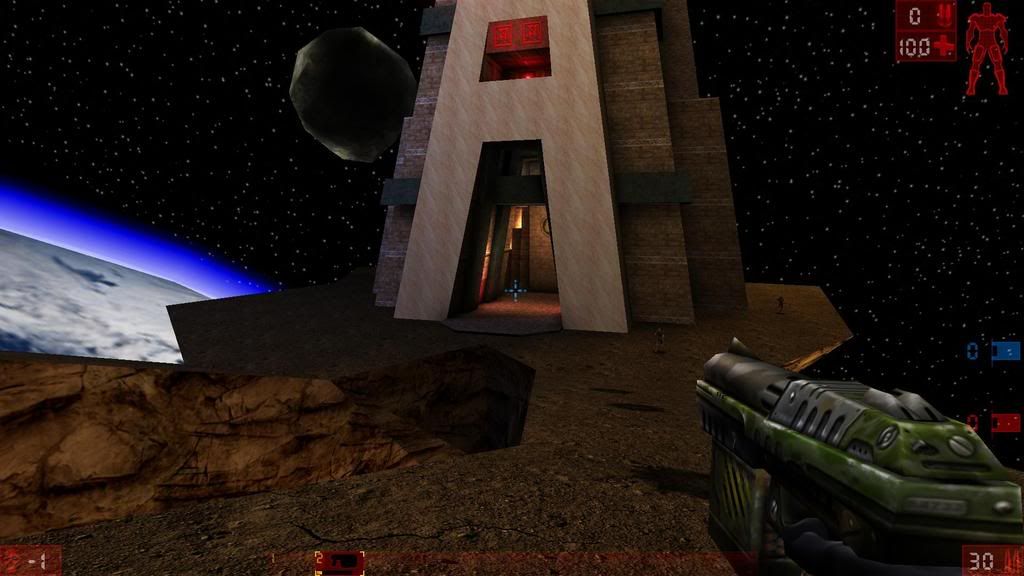
I'll Post more if Requested.
Re: TUTORIAL: Tweak your UT graphics to the maximum
Posted: Sun Feb 08, 2009 1:42 pm
by Raynor
I see you're using UTRP textures and your Earth texture is still old low res one. Use the one from UT CD2 (XbpFX.utx) to get higher resolution Earth texture.