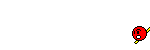Essential Mapping Tutorials
- Creavion
- Godlike
- Posts: 4497
- Joined: Sun Feb 17, 2008 7:23 pm
- Personal rank: About to be non-act.
- Location: Germany, Lower Saxony
Essential Mapping Tutorials
Instead of linking every time to those tutorials I will sticky this stuff now in this thread:
Basic and Advanced Tutorials about lighting by DavidM
http://teamvortex.planetunreal.gamespy. ... orials.htm (dead link)
http://wayback.archive.org/web/20051212 ... hting.html
http://wayback.archive.org/web/20060702 ... arch1.html
Shape Tutorials by Bot40
Some basic example tutorials about geometry, architecture. But nevertheless looking in other maps how architecture was done can not hurt. If you have games like UT2004 installed you could browse the static mesh packages. Sometimes several static meshes can give you ideas what details you can build in your levels to let it look nicer.
http://members.fortunecity.com/bot40/Tu ... apetut.htm (dead link)
http://wayback.archive.org/web/20040803 ... .php?cid=4 (without pictures)
http://wayback.archive.org/web/20040831 ... apetut.htm (Some pictures)
http://wayback.archive.org/web/20040830 ... k/~mjr130/
UnrealEditor First Room Tutorial (Building your first room in UnrealEditor 2) by smeerkat
http://www.digital-architect.org/misc_u ... torial.php (dead link)
http://wayback.archive.org/web/20120403 ... torial.php (without pictures)
http://wayback.archive.org/web/20100929 ... /main.html
http://smeerkat.blogspot.co.uk/
BSP Terrain Tutorial by Bot_40 - Thanks to Hellkeeper and Dr.Flay could we restore the original Tutorial
http://www.oldunreal.com/wiki/index.php ... h_tutorial (restored)
http://wayback.archive.org/web/20040831 ... Part1.html (Original without pictures)
Tutorials UE1/UE2 BSP by Hourences
http://www.hourences.com/tutorials-ue1ue2-bsp/
http://www.hourences.com/tutorials-semi-solids/
Geo, CTF and sound Tutorials by Hourences
http://wayback.archive.org/web/20050321 ... al_geo.htm
http://wayback.archive.org/web/20050225 ... al_ctf.htm
http://wayback.archive.org/web/20050518 ... _sound.htm
Unreal Tournament UED2 guide by BBDrac
http://www.unrealfuzz.com/forums/Toots/ ... t_ued.html
Lode's Unreal Ed tutorials by Lode
All about lighting, movers, office elevator, exploding/breaking things, facedrag and all you need to know when making a CTF map.
https://lodev.org/unrealed/
https://www.moddb.com/groups/unreal-can ... e/#2065802
A moving car: Attachmover tutorial by VatcilliZeitchef
viewtopic.php?f=68&t=1630&p=55124#p55124
Skybox Tutorial by FNB
viewtopic.php?f=68&t=1630&p=55124#p33787
Multiple Skies by Angelmapper
Have more than one skybox in a map.
https://web.archive.org/web/20170224122 ... eskies.htm
https://www.tapatalk.com/groups/utslv/v ... c.php?p=71
If you have some good tutorials - either for mapping for special gametypes or other general mapping tutorials you can pm the staff the links. We will check them and maybe add them to the list here.
Collections of tutorials:
Ultimate UED Tutorial Package
https://www.oldunreal.com/wiki/index.ph ... =Tutorials
https://www.unrealsp.org/legacy/?q=level-design
Basic and Advanced Tutorials about lighting by DavidM
http://teamvortex.planetunreal.gamespy. ... orials.htm (dead link)
http://wayback.archive.org/web/20051212 ... hting.html
http://wayback.archive.org/web/20060702 ... arch1.html
Shape Tutorials by Bot40
Some basic example tutorials about geometry, architecture. But nevertheless looking in other maps how architecture was done can not hurt. If you have games like UT2004 installed you could browse the static mesh packages. Sometimes several static meshes can give you ideas what details you can build in your levels to let it look nicer.
http://members.fortunecity.com/bot40/Tu ... apetut.htm (dead link)
http://wayback.archive.org/web/20040803 ... .php?cid=4 (without pictures)
http://wayback.archive.org/web/20040831 ... apetut.htm (Some pictures)
http://wayback.archive.org/web/20040830 ... k/~mjr130/
UnrealEditor First Room Tutorial (Building your first room in UnrealEditor 2) by smeerkat
http://www.digital-architect.org/misc_u ... torial.php (dead link)
http://wayback.archive.org/web/20120403 ... torial.php (without pictures)
http://wayback.archive.org/web/20100929 ... /main.html
http://smeerkat.blogspot.co.uk/
BSP Terrain Tutorial by Bot_40 - Thanks to Hellkeeper and Dr.Flay could we restore the original Tutorial
http://www.oldunreal.com/wiki/index.php ... h_tutorial (restored)
http://wayback.archive.org/web/20040831 ... Part1.html (Original without pictures)
Tutorials UE1/UE2 BSP by Hourences
http://www.hourences.com/tutorials-ue1ue2-bsp/
http://www.hourences.com/tutorials-semi-solids/
Geo, CTF and sound Tutorials by Hourences
http://wayback.archive.org/web/20050321 ... al_geo.htm
http://wayback.archive.org/web/20050225 ... al_ctf.htm
http://wayback.archive.org/web/20050518 ... _sound.htm
Unreal Tournament UED2 guide by BBDrac
http://www.unrealfuzz.com/forums/Toots/ ... t_ued.html
Lode's Unreal Ed tutorials by Lode
All about lighting, movers, office elevator, exploding/breaking things, facedrag and all you need to know when making a CTF map.
https://lodev.org/unrealed/
https://www.moddb.com/groups/unreal-can ... e/#2065802
A moving car: Attachmover tutorial by VatcilliZeitchef
viewtopic.php?f=68&t=1630&p=55124#p55124
Skybox Tutorial by FNB
viewtopic.php?f=68&t=1630&p=55124#p33787
Multiple Skies by Angelmapper
Have more than one skybox in a map.
https://web.archive.org/web/20170224122 ... eskies.htm
https://www.tapatalk.com/groups/utslv/v ... c.php?p=71
If you have some good tutorials - either for mapping for special gametypes or other general mapping tutorials you can pm the staff the links. We will check them and maybe add them to the list here.
Collections of tutorials:
Ultimate UED Tutorial Package
https://www.oldunreal.com/wiki/index.ph ... =Tutorials
https://www.unrealsp.org/legacy/?q=level-design
- Attachments
-
- TCUERG.zip
- The Complete Unreal Ed Reference Guide - Collection of tutorials
- (46.3 MiB) Downloaded 35 times
About to be non-active
My very last UT map project: CTF-FacePalm (tropical CTF-Face remake)
Why do I leave? click here
What I want to do next: Joining an UDK team (uncertain however) and improve 3D modelling and texture editing skills
Thanks to those who visibly supported me until/at the end!
My reactivated account on indiedb.com.
My very last UT map project: CTF-FacePalm (tropical CTF-Face remake)
Why do I leave? click here
What I want to do next: Joining an UDK team (uncertain however) and improve 3D modelling and texture editing skills
Thanks to those who visibly supported me until/at the end!
My reactivated account on indiedb.com.
- Creavion
- Godlike
- Posts: 4497
- Joined: Sun Feb 17, 2008 7:23 pm
- Personal rank: About to be non-act.
- Location: Germany, Lower Saxony
Re: Essential Tutorial links
UnrealEditor First Room Tutorial
(Building your first room in UnrealEditor 2)
by smeerkat
http://www.digital-architect.org/misc_u ... torial.php (dead link)
http://wayback.archive.org/web/20120403 ... torial.php (without pictures)
http://wayback.archive.org/web/20100929 ... /main.html
http://smeerkat.blogspot.co.uk/
(Building your first room in UnrealEditor 2)
by smeerkat
http://www.digital-architect.org/misc_u ... torial.php (dead link)
http://wayback.archive.org/web/20120403 ... torial.php (without pictures)
http://wayback.archive.org/web/20100929 ... /main.html
http://smeerkat.blogspot.co.uk/
About to be non-active
My very last UT map project: CTF-FacePalm (tropical CTF-Face remake)
Why do I leave? click here
What I want to do next: Joining an UDK team (uncertain however) and improve 3D modelling and texture editing skills
Thanks to those who visibly supported me until/at the end!
My reactivated account on indiedb.com.
My very last UT map project: CTF-FacePalm (tropical CTF-Face remake)
Why do I leave? click here
What I want to do next: Joining an UDK team (uncertain however) and improve 3D modelling and texture editing skills
Thanks to those who visibly supported me until/at the end!
My reactivated account on indiedb.com.
- Creavion
- Godlike
- Posts: 4497
- Joined: Sun Feb 17, 2008 7:23 pm
- Personal rank: About to be non-act.
- Location: Germany, Lower Saxony
Re: Essential Tutorial links
https://www.oldunreal.com/downloads/editing-tools/
by [did]MadisA huge collection of various tutorials regarding almost every UnrealED related topic. Definitely a must have for any beginner/novice mapper and it has helped me a lot.
About to be non-active
My very last UT map project: CTF-FacePalm (tropical CTF-Face remake)
Why do I leave? click here
What I want to do next: Joining an UDK team (uncertain however) and improve 3D modelling and texture editing skills
Thanks to those who visibly supported me until/at the end!
My reactivated account on indiedb.com.
My very last UT map project: CTF-FacePalm (tropical CTF-Face remake)
Why do I leave? click here
What I want to do next: Joining an UDK team (uncertain however) and improve 3D modelling and texture editing skills
Thanks to those who visibly supported me until/at the end!
My reactivated account on indiedb.com.
- Creavion
- Godlike
- Posts: 4497
- Joined: Sun Feb 17, 2008 7:23 pm
- Personal rank: About to be non-act.
- Location: Germany, Lower Saxony
Re: Essential Tutorial links
Edit-----------by papercoffeepapercoffee wrote:http://www.moddb.com/groups/unreal-cant ... e/#2065802I think they are pretty useful.
http://lodev.org/unrealed/
About to be non-active
My very last UT map project: CTF-FacePalm (tropical CTF-Face remake)
Why do I leave? click here
What I want to do next: Joining an UDK team (uncertain however) and improve 3D modelling and texture editing skills
Thanks to those who visibly supported me until/at the end!
My reactivated account on indiedb.com.
My very last UT map project: CTF-FacePalm (tropical CTF-Face remake)
Why do I leave? click here
What I want to do next: Joining an UDK team (uncertain however) and improve 3D modelling and texture editing skills
Thanks to those who visibly supported me until/at the end!
My reactivated account on indiedb.com.
- Creavion
- Godlike
- Posts: 4497
- Joined: Sun Feb 17, 2008 7:23 pm
- Personal rank: About to be non-act.
- Location: Germany, Lower Saxony
Re: Essential Tutorial links
requested to add by
by Leo (T.C.K)
Thanks to Hellkeeper and Dr.Flay could we restore the original Tutorial
http://www.oldunreal.com/wiki/index.php ... h_tutorial (restored)
http://wayback.archive.org/web/20040831 ... Part1.html (Original without pictures)
Edit by papercoffee
by Leo (T.C.K)
Thanks to Hellkeeper and Dr.Flay could we restore the original Tutorial
http://www.oldunreal.com/wiki/index.php ... h_tutorial (restored)
http://wayback.archive.org/web/20040831 ... Part1.html (Original without pictures)
Edit by papercoffee
About to be non-active
My very last UT map project: CTF-FacePalm (tropical CTF-Face remake)
Why do I leave? click here
What I want to do next: Joining an UDK team (uncertain however) and improve 3D modelling and texture editing skills
Thanks to those who visibly supported me until/at the end!
My reactivated account on indiedb.com.
My very last UT map project: CTF-FacePalm (tropical CTF-Face remake)
Why do I leave? click here
What I want to do next: Joining an UDK team (uncertain however) and improve 3D modelling and texture editing skills
Thanks to those who visibly supported me until/at the end!
My reactivated account on indiedb.com.
- papercoffee
- Godlike
- Posts: 10478
- Joined: Wed Jul 15, 2009 11:36 am
- Personal rank: coffee addicted !!!
- Location: Cologne, the city with the big cathedral.
- Contact:
Re: Essential Tutorial links
Leo(T.C.K.) wrote:Blast from the past.
http://www.unrealtexture.com/Hosted/Leo ... intut.html
Note that this is pre UnrealED 2.0.
- papercoffee
- Godlike
- Posts: 10478
- Joined: Wed Jul 15, 2009 11:36 am
- Personal rank: coffee addicted !!!
- Location: Cologne, the city with the big cathedral.
- Contact:
Re: Essential Tutorial links
Skybox Tutorial by FNB
FraGnBraG wrote:
Take five minutes and do this little tutorial:
Let's say you have a skybox texture set 512x512 x 6 images
You can import them into MyLevel.
1. make a 512x512x512 subtracted cube for the skybox - build -
2. place the textures north south east west sides (the easy ones first)
3. place the top an bottom and rotate them until they match exactly the sides top and bottom edges
4. move your camera to the exact center of the box and look at the corners - you will likely see lines
5. using texture properties increase the texture size "Simple" of each surface to (example 1.02)
6. pan each surface until the "line" starts to disappear - you may have to repeat this small inrease a few
times to get it looking right (and it won't ever be perfect, but it can be close)
7. now set each surface to UNLIT.
8. place a skyzone actor EXACTLY in the center of the cube X,Y,Z. - build
9. make a room with fake backdrop unlit surfaces add a player start
10. open level properties, go to ZoneLight, expand - set Brightness to (start with 20)
11. next, study the skybox images (either with eyes or photoshop) and find the complimentary hue/sat value.
What I mean here, is there is a color that matches nicely with the colors in the pallette of the skybox "set"
For those winter mountains, or tyically dusk time of day, greyLight is the best place to start. That is 160hue 150sat.
Adjust the sat up or down to deepen or lighten the color. For example, when it gets dark outside (dusk) the ambient light
starts to look more "blue" so for evening, you would lower the saturation value (example maybe 120 is what you want - try it
If closer to brighter daylight, increase saturation to 160+ etc etc. Add a few regular lights into the map (color them if you like, but keep the radius small and put them nearer the ground - say 128 uu or so with a radius of 25. rebuild.
12. play the map
13. observe how the light casts in your map, or on other bsp objects, and how it matches the skybox..
14. play with the ambient settings as you add lights to your map and (usually) you adjust the brightness down to around 10 or so depending on how many lights and the radii etc as you build your level.
Thats basically it - you will still have the "edge of the map transition" to deal with, but there's lots of ways to create the illusion of a terrain with distance, and prevent the player from seeing the skybox from the edge of the map.
- papercoffee
- Godlike
- Posts: 10478
- Joined: Wed Jul 15, 2009 11:36 am
- Personal rank: coffee addicted !!!
- Location: Cologne, the city with the big cathedral.
- Contact:
Re: Essential Tutorial links
A moving car: Attachmover tutorial by VatcilliZeitchef
From thread: viewtopic.php?f=5&t=5104&p=55072&hilit= ... car#p55072VatcilliZeitchef wrote:So, since this was asked a while ago, I decided to make a little tutorial on how to do this,
I might not be able to finish it completely before I have to head off to class, but let's see how far I can get.
This tutorial is on how to make a moving object. This can be a smoke generator, a kicker, a trigger, or a decoration
(In this case, a car) by attaching it to a mover, while it does not require any prior knowledge to the usage of movers,
it DOES assume you know how to move and place objects and brushes.
First, you start by placing your actor. where you want it to start from.
For the sake of this tutorial I chose the "Car03" Deco under Actors/Decoration Next, take your builder brush and make it into a small shape which is easily hidden within the
object you want to move, (Alternatively, you can make it an invisible sheet) I picked a triangle since it allows me to easily see
the direction of my actor. Then right click the "add mover brush" icon and select your favourite mover type from the menu. I picked "LoopMover" because I want my animation to loop without the car flying backwards on the way back.
Anyway, the result should be like this:The next part will be changing the properties.Note: If you test the map and your object shows up black or unlit, it means the 'origin' is hidden inside the mover.
Try moving the mover aside a little until it changes.
Right click your actor, and got to "(Name)properties. A pop up window like one of these two will show up: As you see, I highlighted the important options in red.
Start in the properties of the actor you want to move and ensure that under the +Advanced: "bMovable" is true and "bStatic" and "bStasis" are false.
If you don't want your actor to become invisible online you might also want to tick "bNoDelete" to true.
Finally set the AttachTag under +Movement to something easy to remember that isn't used anywhere else in the map. I named it "MovingCar"
Next go to the mover properties (Again, by right clicking the mover)
And Change the following options:
The Tag under +Event should match the AttachTag on your moving object (In my case "MovingCar")
Under +Mover you should set "MoverEncroachType" to "ME_IgnoreWhenEncroach" unless you want the actor to jump back to start if you bump into it.
Numkeys and MoveTime can be altered to your own desire.
Numkeys=The number of 'key frames' your mover has
MoveTime=The time (In seconds) to move from one frame to the next.
The InitialState under +Object depends on the type of mover you use. If you picked a normal mover you should set it to "TriggerOpenTimed" However,
if you used a LoopMover this should be set to "LoopMove" (Sounds logical, eh?)
As you noticed, at this point the mover really doesn't do much, but what did you expect? We haven't even told it where it has to go yet!
That's where we do this:
Start by right-clicking the mover and moving to the 'mover' subcategory till it collapses. Then select "Key 1"
Now, drag the mover to where you want it to move towards, Note that it will move towards this location in a straight line.
This location is also called a "KeyPoint" or if you want it to do more than just move towards one place in a straight line multiple
KeyPoints may be necessary, just repeat the action with Key 2, 3, etc until you used these points to set out a nice path. Don't forget rotation for a natural feel!Important: After this part is done you will have to open the mover properties again and underCode: Select all
Note: A notable difference between a loopmover and a normal mover can be found here. After reaching the last available keypoint with a normal mover it will slowly begin to retrace it's steps, moving backwards. Whereas a loopmover after reaching this frame will take the shortest path to key 0 (Base)
+mover set numkeys to the number of keypoints you used for the mover +1
Now comes the last part: Triggering the mover, the mover won't do anything until it is triggered and told to do it's job.
There are multiple ways to do this, including but not limited to:
A normal trigger (Not advisable in this case)
Found in the actor browser under actors>Triggers>Trigger
By simply going into Trigger properties (Right clicking it) Then going to +Events and setting the "Event" to the same as the "Tag" of your mover
(In my case "MovingCar") you can 'trigger' the mover when you, or a bot touch the trigger actor.
A monster or destructible decoration (Not advisable in this case)
Same setup as above, only the mover will be triggered when the monster is killed or the decoration is destroyed.
A timed trigger (Good option)
Found in the actor browser under actors>Triggers>Trigger>TimedTrigger
If you place this trigger anywhere in the map and set it up in the same way as he normal trigger,
it will automatically trigger the mover one second after the first player spawns. NOT before that.
You can go into TimedTrigger properties and under +TimedTrigger change the DelaySeconds to any value
A StochasticTrigger (Good option)
Found in the actor browser under actors>Triggers>StochasticTrigger
This one is a lot more difficult to set up, but is also the only native trigger that will output events before the game starts.
Once you placed it, go into the properties (Right click!) the first thing you have to look for is +Object and setting the InitialState to "AlwaysActive"
Then navigate to +StochasticTrigger and open +Events.
As the first event enter the tag of your mover, in my case "MovingCar"
Then look down and take a look at the three options, these involve randomization, which sadly only affects the first time.
To make the car start as soon as the map loads you can set MinReCheckTime and MaxReCheckTime both to 1 and TriggerProbability to 1The last thing that remains now, is to do a full rebuild and it should work!Code: Select all
Note: In my example the trigger chooses a random time every 20 to 50 seconds to try and trigger my mover, it then has a 50% chance to do so.
You (Probably) made your first looped attachmover now, congratulations!
Last edited by Metalfist on Sat Feb 20, 2021 11:40 am, edited 1 time in total.
Reason: embedded images
Reason: embedded images
- papercoffee
- Godlike
- Posts: 10478
- Joined: Wed Jul 15, 2009 11:36 am
- Personal rank: coffee addicted !!!
- Location: Cologne, the city with the big cathedral.
- Contact:
Re: Essential Tutorial links
KingJosh wrote:ok i got the map almost all fixed now. Since the BSP optimization decided to over optimize the map it created bsp holes. So I had to export the map to a .t3d file and re-import the t3d to a new level and rebuild geometry and lighting, without the optimization option checkboxed and now the map now works properly. I found out this trick from http://www.hourences.com/tutorials-ue1ue2-bsp/
- papercoffee
- Godlike
- Posts: 10478
- Joined: Wed Jul 15, 2009 11:36 am
- Personal rank: coffee addicted !!!
- Location: Cologne, the city with the big cathedral.
- Contact:
Re: Essential Tutorial links
Thanks to Chamberly did I remember to add this link to our List.
Very good stuff here
http://www.birrabrothers.com/drac/index.php?dsps=3 Sadly a dead link now...
Thanks again to Chamberly we got a replacement link.
http://www.unrealfuzz.com/forums/Toots/ ... t_ued.html
Very good stuff here
http://www.birrabrothers.com/drac/index.php?dsps=3 Sadly a dead link now...
Thanks again to Chamberly we got a replacement link.
http://www.unrealfuzz.com/forums/Toots/ ... t_ued.html
- papercoffee
- Godlike
- Posts: 10478
- Joined: Wed Jul 15, 2009 11:36 am
- Personal rank: coffee addicted !!!
- Location: Cologne, the city with the big cathedral.
- Contact:
Re: Essential Tutorial links
And Thanks to Dr.Flay could we restore and add some tutorials. 
As Bonus:
Tutorials from Hourences
http://wayback.archive.org/web/20050321 ... al_geo.htm
http://wayback.archive.org/web/20050225 ... al_ctf.htm
http://wayback.archive.org/web/20050518 ... _sound.htm
Also could we restore Bot40's Terrain Tutorial thanks to Hellkeeper!!
As Bonus:
Tutorials from Hourences
http://wayback.archive.org/web/20050321 ... al_geo.htm
http://wayback.archive.org/web/20050225 ... al_ctf.htm
http://wayback.archive.org/web/20050518 ... _sound.htm
Also could we restore Bot40's Terrain Tutorial thanks to Hellkeeper!!
- papercoffee
- Godlike
- Posts: 10478
- Joined: Wed Jul 15, 2009 11:36 am
- Personal rank: coffee addicted !!!
- Location: Cologne, the city with the big cathedral.
- Contact:
Re: Essential Tutorial links
I totally forgot to link to this download thread ... a bazillion of tutorials gathered by Renegade.
https://www.ut99.org/viewtopic.php?f=3&t=4083
https://www.ut99.org/viewtopic.php?f=3&t=4083
Renegade wrote:Do I have a gift for you fine people.
Recently, I took the time to download and sort through hundreds of tutorials. This package is the product of all that monotonous saving and sorting.
Among the handful of novice tutorials, there's some quality in-depth articles included by respected mappers like Hourences, Gui and Mr. Prophet.
The design tips by DavidM, Plutonic and Goldabar are also great reading. (Check the assorted folder)
I've done my best to weed out the poorly composed tutorials by noob authors.
Package Preview:
LINK: http://www.mediafire.com/?ll4sq44r9cxcr3e
-------------------------------------------------------------------------------------------------------------------------
Have other good quality or hard-to-find tutorials? Link them here and I'll create an expansion pack.
Long Live UT99
EDIT: Smaller file now. Removed unrelated Photoshop tutorials and added a slideshow by Carthage.
- papercoffee
- Godlike
- Posts: 10478
- Joined: Wed Jul 15, 2009 11:36 am
- Personal rank: coffee addicted !!!
- Location: Cologne, the city with the big cathedral.
- Contact:
Re: Essential Mapping Tutorials
Important to know about the Engine limits:
sektor2111 wrote: Max Zones = 64 until engine is mixing them into ONE big zone lagging;
Max Nodes supported = 65536 - disregard your super duper video card - it's just useless;
Max Points supported (exhausted here as in picture with error) = 128000 - also your display will not help.
Max Touchers = 4;
Max Paths = 1000 paths checked by Pawn when target goal is not directly reachable;
Max On-Line Networking channels = 1024 - Have you seen warping actors in high loaded maps ? Yes ? Good... it's a normal response from Engine which simply ignores your CPU power in here;