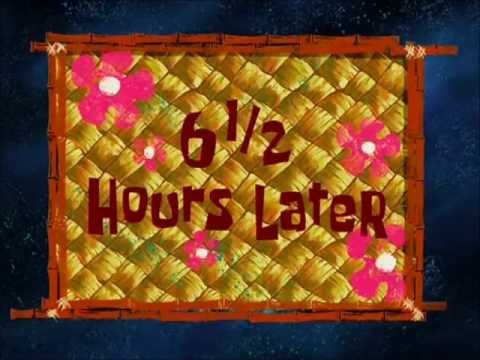All modern streams use web plugins that rely on DirectX 10+ for hardware decoding.
There are alternatives for playing just the video content for many sites (including Youtube)
MPC-HC http://mpc-hc.org
MPC-BE http://mpcbe.sourceforge.net
For live streams things get a little messy, but I intend to make it simpler
The CLI program Livestreamer Can stream data from many sites including;
* Dailymotion
* Livestream
* Twitch/Justin.tv
* YouTube Live
* UStream
For the full list, visit this link
http://livestreamer.tanuki.se/en/latest ... gin-matrix
Livestreamer fetches the data, and hands it to a player capable of streaming from "STDIN"
VLC is the main choice, and the config is preconfigured with VLC options.
However Windows XP users still have the same problem of most software only using DX10 functionality for hardware GPU decoding. VLC is too slow for XP, unless you are watching a low quality stream.
1) Download and install at least version 1.7 of "MPC-Home Cinema" (Black Edition currently does not support Livestreamer) http://mpc-hc.org
2) Download and install the latest "Livestreamer" http://livestreamer.tanuki.se
At the end of the install, it will ask you if you want to edit the config. Say yes (it is a pain to find later).
Notepad should open with the current config. Add the location of MPC-HC so your config looks like mine, or adjust for the location you chose.
eg. player="C:\Program Files\Media Player Classic - Home Cinema\mpc-hc.exe"
The first section looks like this;
Code: Select all
# Path to a video player that can read from standard input (e.g VLC, mplayer)
# Important: You must use a quoted path if there are spaces in the path. This only
# applies to the player and not the rtmpdump path since the player command is passed
# through the "shell" to allow parameters to be passed to the player.
player="C:\Program Files\Media Player Classic - Home Cinema\mpc-hc.exe"
#player="C:\Program Files\MPlayer\MPUI.exe"
#player="C:\Program Files (x86)\VideoLAN\VLC\vlc.exe"
#player="C:\Program Files\VideoLAN\VLC\vlc.exe"
# Using --file-caching is recommended, but is only supported in VLC 2.0+
#player="C:\Program Files (x86)\VideoLAN\VLC\vlc.exe" --file-caching=5000
#player="C:\Program Files\VideoLAN\VLC\vlc.exe" --file-caching=50003) Playing the streams and saving favourites is best done by making batch files for each channel, and saving them somewhere convenient.
For my example, I will make a batch file to watch "UnrealEngine" at Twitch.tv
First we need to know what streams are available, so we use Livestreamer to find them.
It runs from the "Command Line Interface" (DOS/CLI), so first you have to open a DOS-box by typing "CMD" in the "Run" box on the start menu.
In the DOS window that now opens, typing
Code: Select all
livestreamer http://twitch.tv/UnrealEngineAdd your choice of stream to the address and try again.
eg.
Code: Select all
livestreamer http://twitch.tv/UnrealEngine worst
livestreamer http://twitch.tv/UnrealEngine mobile_chunkedTo make it quick and easy to watch a channel with my settings, I now save that line in a plain txt file as "UnrealEngine.bat"
This can now be simply double-clicked to open the channel.
You can simply use the twitch page to pop-out the chat box and then close the page.
Now you have 2 resizeable windows, and lots of CPU.
Opera users can bookmark the chat box as a "panel" item, and open and close it in the side of the browser.exe